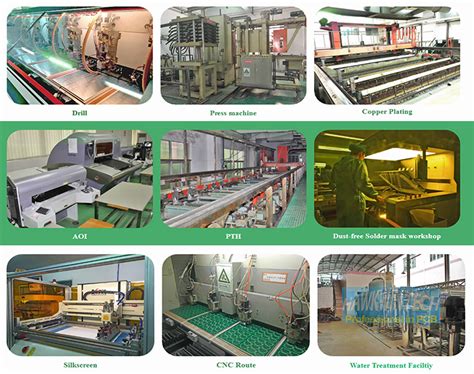PCB copper coating knowledge must know
Copper coating is a common operation, which is to cover the area without wiring on the circuit board with copper film. This can enhance the anti-interference performance of the circuit board. The so-called copper coating is to use the idle space on the PCB as the reference surface and then fill it with solid copper. These copper areas are also called copper filling. Copper coating can reduce the impedance of the ground line and improve the anti-interference ability; reduce the voltage drop and improve the power efficiency; in addition, it is connected to the ground line to reduce the loop area.
Copper coating needs to deal with several problems:
- Single-point connection of different grounds: the method is to connect through a 0 ohm resistor or a magnetic bead or an inductor.
- Copper coating near the crystal oscillator, the crystal oscillator in the circuit is a high-frequency emission source: the method is to coat the copper around the crystal oscillator, and then ground the shell of the crystal oscillator separately.
- Island (dead zone) problem: If you think it is very large, it doesn’t take much to define a ground via and add it in.
What are the benefits of copper coating?
Improve power efficiency, reduce high-frequency interference, and another is that it looks beautiful!
Is it better to coat copper over a large area or grid copper coating?
It is not the same. Why? If the copper is applied to a large area, the board may warp up or even bubble during wave soldering. In this regard, the heat dissipation of the grid is better. Usually, high-frequency circuits with high requirements for anti-interference use multi-grids, and low-frequency circuits with large currents often use complete copper plating.
When starting to wire, the ground wire should be treated equally.
When routing, the ground wire should be routed well. You cannot rely on adding vias after copper plating to eliminate the unconnected ground pins. This effect is very bad. Of course, if you choose to use grid copper plating, these ground connections will affect the appearance. If you are a careful person, delete them.
Copper plating is intelligent.
This operation will actively judge the network properties of the vias and pads in the copper plating area, which will definitely meet the safety distance you set. This is different from drawing copper skin, which does not have this function.
There are many functions of copper pouring. Copper pouring on the back of the double-sided board and connecting it to the ground can reduce interference, increase the laying range of the ground wire, reduce low impedance, etc. Therefore, after the wiring of the PCB board is basically completed, copper pouring is often required.
Precautions for copper pouring wiring
1.Setting the safe spacing of PCB copper pouring:
The safe spacing of copper pouring is generally twice the safe spacing of wiring. However, before copper pouring, the safe spacing of wiring is set for wiring. Then, in the subsequent copper pouring process, the safe spacing of copper pouring will also default to the safe distance of wiring. This is different from the expected result.
A stupid way is to expand the safety distance to twice the original after the wiring is done, and then pour copper. After the copper pouring is completed, change the safety distance back to the safe distance of wiring, so that the DRC check will not report an error. This method is OK, but if you want to change the copper pouring again, you have to repeat the above steps, which is a bit troublesome. The best way is to set rules for the safe distance of copper pouring separately.
Another way is to add rules. In the Clearance of Rule, create a new rule Clearance1 (name can be customized), then select Advanced (Query) in the Where the First Object matches option box, click QueryBuilder, and then the Building Query from Board dialog box appears. In this dialog box, select the default item Show All Levels in the first drop-down menu, select Object Kindis in the drop-down menu under Condition Type / Operator, and select Ploy in the drop-down menu under Condition Value on the right. In this way, Is Polygon will be displayed in Query Preview. Click OK to confirm. Next, it is not finished yet. When you save it completely, an error will be prompted:
Next, just change Is Polygon to In Polygon in the Full Query display box, and finally modify the copper cladding safety spacing you need in Constraints.
Some people say that the priority of wiring rules is higher than that of copper cladding. If copper cladding is used, it must comply with the wiring safety spacing rules. It is necessary to add the copper cladding exception to the wiring safety spacing rules. The specific method is to annotate not In Polygon in Full Query. In fact, it is completely unnecessary to do so, because the priority can be changed. There is an option priorities in the lower left corner of the main page of setting rules. Raise the priority of the safe spacing rule of copper cladding to a higher level than the safe spacing rule of wiring, so that they will not interfere with each other.

2.PCB copper cladding line width setting:
When selecting Hatched and None modes for copper cladding, you will notice a place to set TrackWidth. If you choose the default 8mil, and the network you are connecting to the copper cladding has a minimum line width greater than 8mil when setting the line width range, then an error will be reported during DRC. I did not notice this detail at the beginning, and there were many errors in DRC after each copper cladding.
In the Clearance of Rule, create a new rule Clearance1 (the name can be customized), then select ADVANCED (Query) in the Where the First Object matches option box, click Query Builder, and then the Building Query from Board dialog box appears. In this dialog box, select Show All Levels in the first drop-down menu (this option is the default), then select Object Kindis in the drop-down menu under Condition Type/Operator, and then select Ploy in the drop-down menu under Condition VALUE on the right. In this way, IsPolygon will be displayed in the Query Preview on the right. Click OK to save and exit. It is not over yet. Change IsPolygon to InPolygon in the Full Query display box. This is the last step. Now you can modify the spacing you need in Constraints. This will only affect the spacing of the copper plating, and will not affect the spacing of the wiring on each layer.