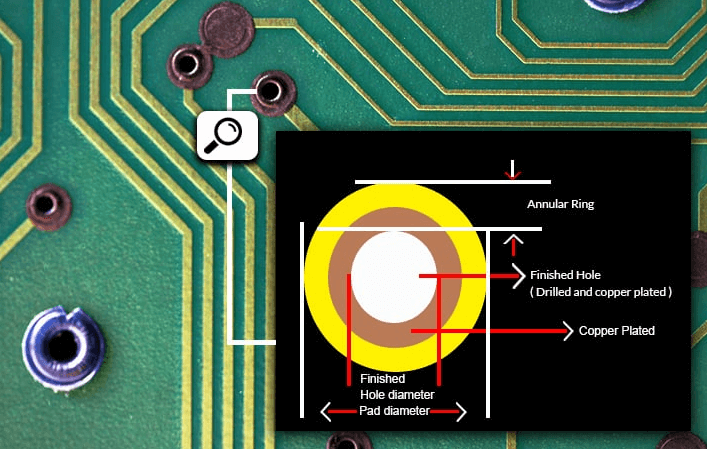How to View Gerber Files: A Comprehensive Guide
Introduction to Gerber Files
Gerber files are the standard file format used in the printed circuit board (PCB) industry to describe the images of a PCB (copper layers, solder mask, legend, drill data, etc.). Developed by Gerber Systems Corp. (now part of Ucamco), this format has become the lingua franca of PCB manufacturing since its introduction in the 1960s.
When you send your PCB design for manufacturing, you typically export it as a set of Gerber files—one for each layer of your board. These files contain all the necessary information about your PCB’s physical characteristics, including:
- Copper traces and pads
- Solder mask openings
- Silkscreen markings
- Board outline and cutouts
- Drill hole locations and sizes
Understanding how to view and interpret these files is crucial for PCB designers, engineers, and anyone involved in electronics manufacturing. This guide will walk you through various methods to view Gerber files, helping you verify your designs before production and troubleshoot issues when they arise.
Why You Need to View Gerber Files
Before diving into the how-to, let’s examine why viewing Gerber files is so important:
- Design Verification: Checking Gerber files allows you to confirm that what you designed matches what will be manufactured.
- Error Detection: You can spot potential manufacturing issues before they reach the fabrication stage.
- Communication: Gerber files serve as a universal language between designers and manufacturers.
- Documentation: They provide a complete record of your PCB’s physical characteristics.
- Troubleshooting: When issues arise with manufactured boards, examining Gerber files can help identify the root cause.

Methods to View Gerber Files
There are several approaches to viewing Gerber files, ranging from free online tools to professional-grade software. Let’s explore the most common methods.
1. Using Free Online Gerber Viewers
For quick checks or when you don’t have specialized software installed, online Gerber viewers offer a convenient solution:
Popular Online Viewers:
- PCBWay Gerber Viewer: A simple, no-registration-required tool from a popular PCB manufacturer
- GerberLogix: Offers basic viewing capabilities directly in your browser
- Mayhew Labs 3D Gerber Viewer: Provides a three-dimensional representation of your PCB
How to Use Online Viewers:
- Visit the viewer’s website
- Upload your Gerber files (typically by dragging and dropping)
- Wait for processing (time varies based on file size and server load)
- Examine the rendered PCB layers
Advantages:
- No software installation required
- Accessible from any device with internet
- Usually free to use
Disadvantages:
- Limited functionality compared to desktop software
- Privacy concerns with proprietary designs
- Dependent on internet connection speed
2. Using Dedicated Gerber Viewer Software
For more robust examination of Gerber files, dedicated viewer applications offer advanced features:
Popular Desktop Gerber Viewers:
- GC-Prevue (Ucamco): The official viewer from the format’s maintainers
- GerbView: A free, straightforward viewer for Windows
- ViewMate: Offers both free and paid versions with varying capabilities
How to Use Desktop Gerber Viewers:
- Download and install the software
- Open the application
- Import your Gerber files (typically through a File > Open dialog)
- Navigate through layers using the software’s interface
Advantages:
- More features than online viewers
- Faster performance for complex boards
- No internet connection required
- Better handling of large files
Disadvantages:
- Requires software installation
- May have a learning curve
- Some advanced features may be paywalled
3. Using PCB Design Software with Gerber Viewing Capabilities
Most professional PCB design tools include Gerber viewing functionality:
Software Options:
- Altium Designer: Includes a powerful Gerber viewer
- KiCad: Open-source tool with Gerber inspection features
- Eagle: Can import and view Gerber files
- OrCAD: Offers comprehensive Gerber verification tools
How to View Gerbers in PCB Software:
- Open your PCB design software
- Look for “Import Gerber” or similar option (often under File menu)
- Select all relevant Gerber files
- The software will assemble the layers into a viewable PCB
Advantages:
- Familiar interface if you already use the software
- Can compare Gerbers with original design
- Advanced analysis tools available
Disadvantages:
- Software may be expensive
- Requires installation and potentially significant system resources
- Overkill for simple viewing needs
4. Using CAM (Computer-Aided Manufacturing) Software
Specialized CAM software offers the most advanced Gerber viewing and analysis:
Professional CAM Tools:
- CAM350: Industry-standard for PCB fabrication analysis
- Genesis 2000: Powerful tool used by many PCB manufacturers
- Valor NPI: Enterprise-level PCB manufacturing software
How to Use CAM Software:
- Launch the CAM application
- Create a new project or job
- Import Gerber files (often with automated layer recognition)
- Use the software’s extensive toolset for analysis
Advantages:
- Most comprehensive analysis capabilities
- Industry-standard tools
- Advanced measurement and verification features
Disadvantages:
- Steep learning curve
- Often expensive
- Targeted at professional users

Step-by-Step Guide to Viewing Gerber Files
Let’s walk through a detailed process using a typical Gerber viewer:
1. Gather Your Gerber Files
A complete set typically includes:
- Top copper layer (.GTL)
- Bottom copper layer (.GBL)
- Top solder mask (.GTS)
- Bottom solder mask (.GBS)
- Top silkscreen (.GTO)
- Bottom silkscreen (.GBO)
- Board outline (.GKO or .GM1)
- Drill file (.TXT or .DRL)
2. Open the Viewer Application
Launch your chosen Gerber viewer software or navigate to the online viewer website.
3. Import the Files
Most viewers will have an “Open” or “Import” function. Some tips:
- Some viewers require you to open each file individually
- Others allow you to select multiple files at once
- Advanced viewers may automatically recognize and stack layers
4. Arrange the Layers
After import:
- Ensure each layer is correctly identified (some viewers auto-detect)
- Verify the layer stack order matches your PCB structure
- Adjust colors and transparency for better visibility
5. Navigate the View
Common navigation controls:
- Zoom in/out (mouse wheel or +/- keys)
- Pan (click and drag or arrow keys)
- Layer visibility toggles
- Rotation for 3D viewers
6. Perform Basic Checks
Essential verifications:
- Board dimensions match your design
- All critical components and traces are present
- No obvious gaps or unintended overlaps
- Drill holes align with pads
- Solder mask openings are correct
7. Save or Export Views (Optional)
Many viewers allow you to:
- Save the project for later review
- Export images for documentation
- Generate reports on potential issues

Advanced Gerber Viewing Techniques
Once you’re comfortable with basic viewing, these advanced techniques can enhance your inspection:
1. Layer Stack Visualization
View how all layers interact by:
- Adjusting layer transparency
- Using 3D viewers to see physical board representation
- Checking layer-to-layer registration
2. Design Rule Checking (DRC)
Some viewers can:
- Measure trace widths and spacings
- Flag potential manufacturing issues
- Verify against standard design rules
3. Compare Gerbers to Original Design
Advanced tools allow you to:
- Overlay Gerbers on original PCB layout
- Highlight differences
- Verify manufacturing output matches design intent
4. Cross-Section Analysis
Professional CAM tools can:
- Simulate board cross-sections
- Show copper thickness and layer buildup
- Visualize via structures
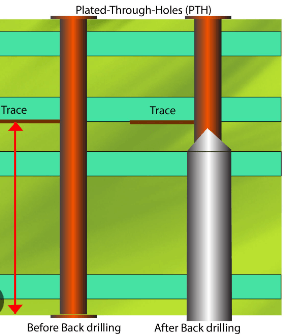
Common Issues to Look For When Viewing Gerbers
While examining Gerber files, watch for these frequent problems:
- Missing Layers: Ensure all necessary layers are present and properly defined.
- Incorrect Scaling: Verify dimensions match your design specifications.
- Alignment Issues: Check that layers are properly registered with each other.
- Incomplete Board Outline: Confirm the board shape is correctly defined.
- Solder Mask Errors: Look for missing or incorrect mask openings.
- Silkscreen Problems: Check for clipped text or misplaced markings.
- Drill File Mismatches: Ensure holes align with pads and are the right size.
- Copper Too Close to Edge: Verify adequate spacing from board edges.
- Acute Angles: Watch for sharp angles that might cause etching issues.
- Minimum Trace/Space Violations: Confirm features meet manufacturer capabilities.
Best Practices for Gerber File Viewing
Follow these guidelines for effective Gerber file inspection:
- Always View Before Manufacturing: Never skip this verification step.
- Use Multiple Tools: Cross-check with different viewers when possible.
- Check at High Zoom: Examine fine details at maximum magnification.
- Verify Layer Colors: Ensure you’re interpreting colors correctly.
- Consult Manufacturer: When in doubt, ask your PCB fabricator for advice.
- Document Findings: Keep records of your inspections.
- Stay Organized: Name files clearly and maintain version control.
- Understand Limitations: Know what your viewer can and cannot detect.
- Learn the Format: Basic Gerber format knowledge helps with troubleshooting.
- Update Software: Use current versions for best compatibility.
Future of Gerber File Viewing
The Gerber format continues to evolve, and viewing technologies are advancing:
- Enhanced 3D Visualization: More realistic board representations
- Cloud-Based Collaboration: Teams reviewing designs simultaneously
- AI-Assisted Inspection: Automated error detection
- VR/AR Integration: Immersive PCB examination
- Standardized Extensions: Better support for advanced PCB features
Conclusion
Viewing Gerber files is an essential skill for anyone involved in PCB design and manufacturing. Whether you’re using a simple online viewer or professional CAM software, understanding how to inspect these files can save time, money, and frustration by catching issues before they reach production.
By following the methods and best practices outlined in this guide, you’ll be better equipped to:
- Verify your PCB designs accurately
- Communicate effectively with manufacturers
- Troubleshoot manufacturing issues
- Ensure the quality of your final product
Remember that while automated tools are helpful, nothing replaces careful human inspection. Develop a systematic approach to reviewing your Gerber files, and don’t hesitate to consult with manufacturing partners when questions arise. With practice, Gerber file viewing will become an invaluable part of your PCB development workflow.