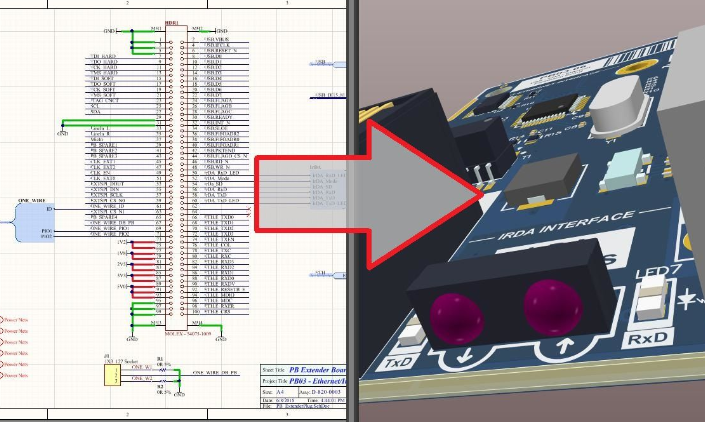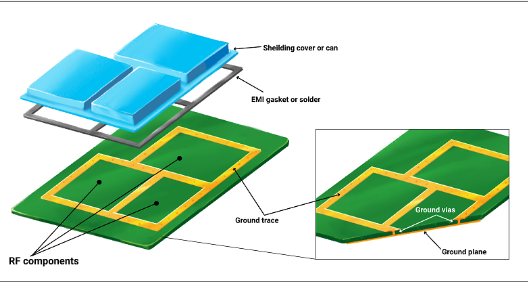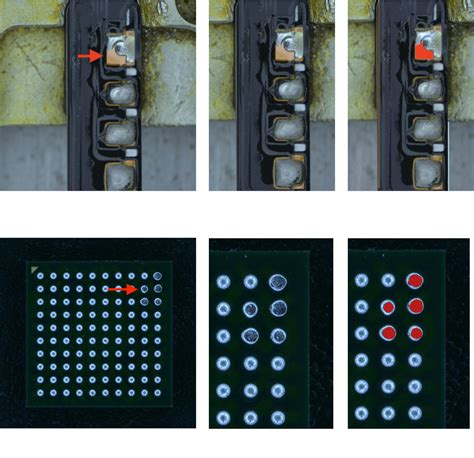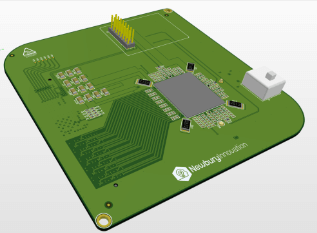How to associate schematics with PCBs in AD
In Altium Designer (AD for short), associating schematics with PCBs is an important design step that ensures a smooth transition from logical design to physical implementation. The following are the steps to associate schematics with PCBs:
1.Assign component packages
Check and assign packages:
In the schematic, each component needs to have a corresponding PCB package to represent its physical form and pin layout in the PCB design.
Check whether each component in the schematic has been assigned the correct package. If not, you need to assign packages to the components through the library manager or directly from the component library.
Ensure package consistency:
Ensure that the component package in the schematic is exactly the same as the package used in the PCB design, including the number of pins, pin spacing, package size, etc.
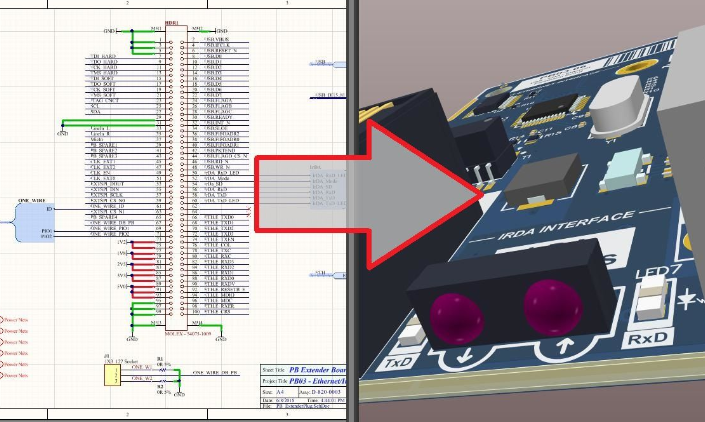
2.Update PCB documents
Perform update operations:
In the schematic editor, click the “Design” option on the menu bar, and then select “Update PCB Document” or a similar option.
In the pop-up dialog box, select the PCB file to be updated and click the “Execute Changes” button.
Observe the import results:
AD will try to synchronize the components and connection information in the schematic to the PCB file. After the import is complete, you can view the results in the PCB editor.
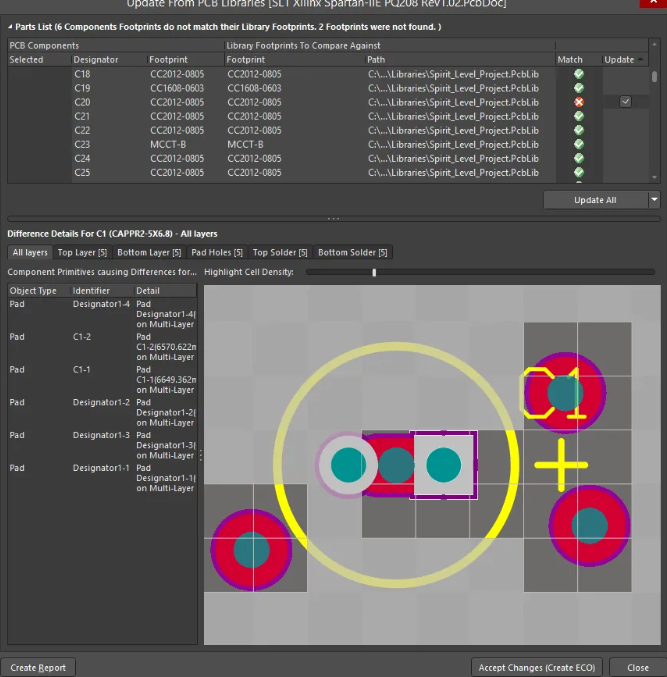
3.Interactive layout and routing
Use the interactive layout function:
AD provides an interactive layout function that allows users to view the schematic and PCB layout at the same time and interact between the two views.
By placing the schematic and PCB in two windows and setting the interactive mode, you can highlight the corresponding components and connections in the PCB view when clicking on the components in the schematic.
Auxiliary routing:
In the interactive layout mode, users can more intuitively understand the connection relationship between components and perform routing accordingly.
Use the routing tools provided by AD to perform routing according to the design rules to ensure signal integrity and electromagnetic compatibility.
4.Check and optimize
DRC check:
After completing the routing, perform a DRC (Design Rule Check) check to verify whether the PCB design meets all design rule requirements.
Make necessary corrections and optimizations based on the DRC check results.
Optimize layout and routing:
Optimize the layout and routing of the PCB based on the DRC check results and actual needs.
Adjust component positions, rotation angles, and routing paths to improve circuit performance and reliability.
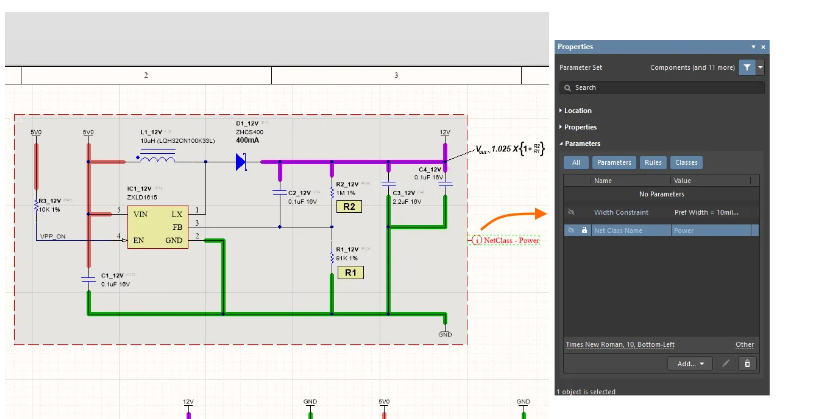
5.Notes
Ensure software version compatibility:
When designing schematics and PCBs, make sure that the AD software versions used are compatible with each other.
Follow design specifications:
During the design process, follow relevant design specifications and standards to ensure the correctness and reliability of the design.
Back up important files:
Before performing important operations, be sure to back up schematic and PCB files to prevent data loss or damage.