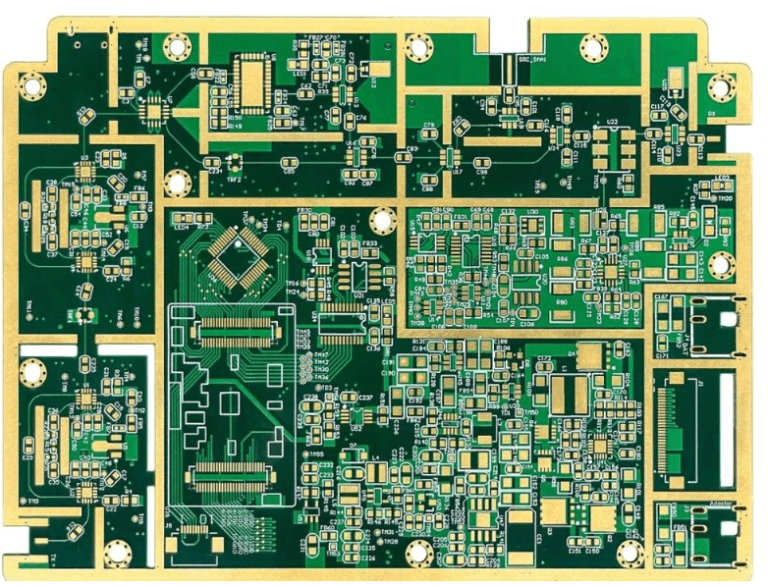How to add network numbers to a PCB without a network
How to manually add a network to a PCB in Altium?
A: As shown in Figure 1, many old Protel engineers are generally accustomed to drawing wire strips without a network directly in the PCB for PCB design. Often, only the design engineer himself is clear about the connection relationship, which will cause considerable trouble to the engineers who perform maintenance later. So how to add network numbers to a PCB without a network?
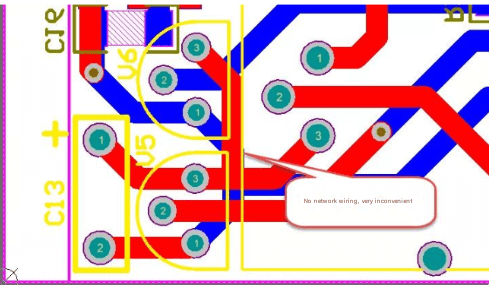
Figure 1 Routing without a network
1.Adding a single network
1) Execute the menu command “Design-Netlist-Edit Nets…” to enter the network editing manager. As shown in Figure 2. Among them:
● Edit to edit the network name of an existing network
● Add to add a new network name
● Delete to delete an existing network
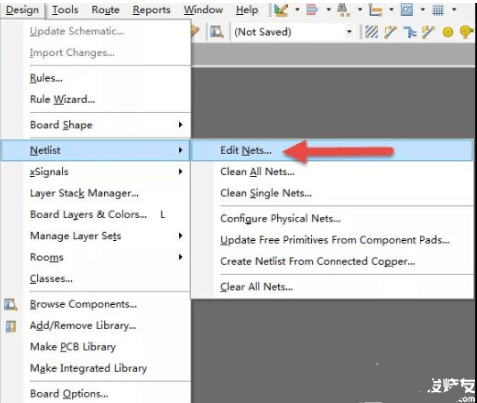
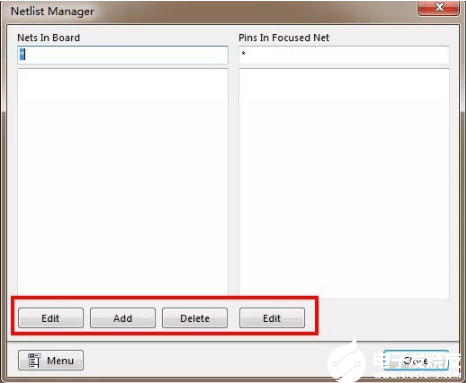
Figure 2 Network Editor
2) Execute the “Add” command of the network editor to add a new network, define the new network name, and click “OK” to complete the addition of a single network, as shown in Figure 3.
When adding network names, try not to add power and GND with serial numbers. For easy identification, directly add “VCC, VDD, GND” and other labels.
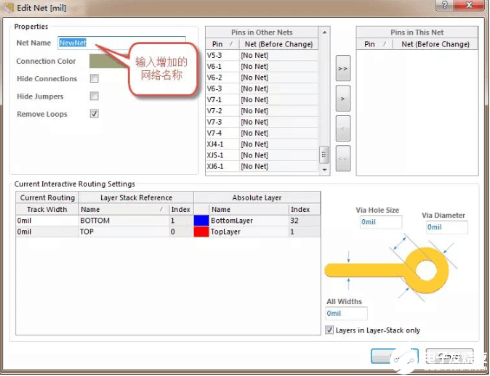
2.Automatically generate networks in batches
ince the first method adds networks one by one, the speed is relatively slow. Here we introduce the second method, which can automatically generate networks in batches, provided that the PCB needs to be forced to connect, that is, the board has been designed, but there is no network display.
1) Execute the menu command “Design-Netlist-Configure Physical Nets…” to enter the network configuration interface, as shown in Figure 4.
2) In the “New Net Name” column, you can click to change the name of a network, such as “VCC”, etc. This interface is similar to several network managers. If you don’t want to update, the system will automatically generate a serial number network.
3) After the network update is completed, you can click the “Execute” button command. The system prompts that N networks have been changed. Click “Continue” to continue the update.
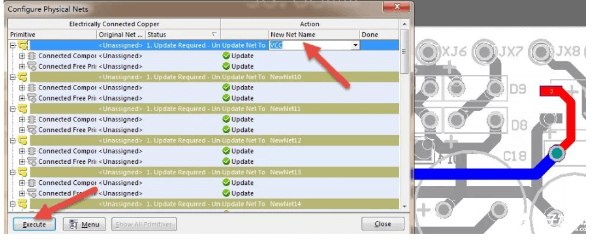
Figure 4 Batch update of networks