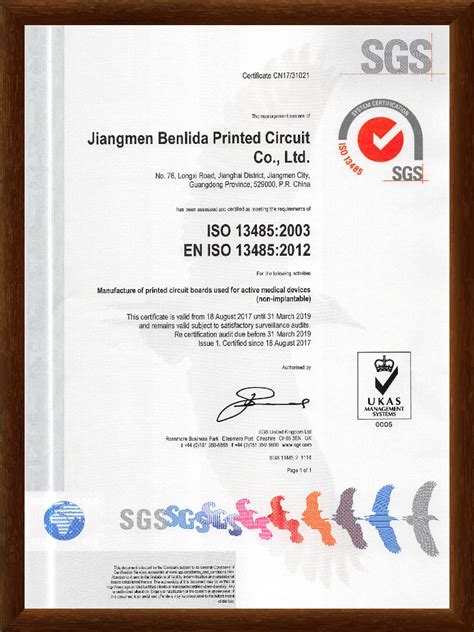Why Does PCB Design Software Show “No Connections” During Design Rule Check?
Introduction
When working with Printed Circuit Board (PCB) design software, one of the most frustrating issues designers encounter is when the Design Rule Check (DRC) or connection verification process reports “no connections” between components that should clearly be connected. This problem can occur in any PCB design tool (Altium Designer, KiCad, Eagle, OrCAD, etc.) and often leaves designers puzzled about the root cause. This article explores the various reasons why PCB software might display “no connections” during verification and provides practical solutions for each scenario.
Understanding the “No Connections” Error
Before diving into specific causes, it’s important to understand what the “no connections” message actually means in PCB design software. When the software reports this error, it indicates that it cannot detect an electrical connection between two or more points that should be connected according to the schematic. This verification typically happens during:
- Design Rule Checks (DRC)
- Netlist generation or comparison
- Connectivity verification processes
- Preparation for manufacturing output
The software evaluates connections based on several factors including schematic net assignments, component footprints, and physical copper connections in the PCB layout.

Common Causes and Solutions
1. Schematic Connectivity Issues
Missing wires in schematic:
The most fundamental cause is simply that connections weren’t properly made in the schematic. Sometimes wires might appear visually connected but aren’t electrically joined in the software’s netlist.
Solution:
- Zoom in closely to verify wire connections
- Use the schematic editor’s connectivity verification tool
- Check for proper wire junctions (most tools require a visible junction dot)
Net labels not properly assigned:
When using net labels instead of direct wiring, incorrect labeling can lead to apparent disconnections.
Solution:
- Verify all net labels match exactly (including case sensitivity)
- Ensure labels are properly attached to wires
- Check for duplicate net names causing conflicts
Hidden power pins:
Many components have hidden power pins that may not be automatically connected.
Solution:
- Make hidden pins visible in schematic symbols
- Explicitly connect all power pins
- Verify power net assignments
2. Footprint and Component Issues
Pin numbering mismatches:
A common issue occurs when the schematic symbol’s pin numbers don’t match the footprint’s pad numbers.
Solution:
- Verify pin mapping between schematic symbol and PCB footprint
- Check for alphanumeric mismatches (e.g., “1” vs “A1”)
- Review manufacturer datasheets for correct pinouts
Missing or incorrect footprints:
Components without assigned footprints or with wrong footprints won’t properly connect.
Solution:
- Verify every component has a footprint assigned
- Check footprint library paths are correct
- Validate footprint dimensions against component specs
Incorrect pad/hole sizes:
Extremely small or large pads might not properly register in connectivity checks.
Solution:
- Review pad sizes in footprint editor
- Ensure holes aren’t larger than their pads
- Check against manufacturer’s capabilities
3. PCB Layout Problems
Unrouted connections:
After importing from schematic, all connections appear as “air wires” until properly routed.
Solution:
- Complete all routing tasks
- Verify no missing connections in Ratsnest view
- Use connection highlighting to find unrouted nets
Broken or incomplete traces:
Traces might appear connected visually but have microscopic gaps.
Solution:
- Zoom in to maximum magnification at connection points
- Use DRC to identify minimum clearance violations
- Check for overlapping but not properly joined traces
Incorrect layer assignments:
Traces on wrong layers or without proper via connections can appear disconnected.
Solution:
- Verify layer stackup configuration
- Check for missing vias in multilayer connections
- Ensure layer-specific nets are properly connected
4. Netlist and Synchronization Issues
Out-of-sync schematic and PCB:
Changes made to the schematic after PCB layout can cause connectivity mismatches.
Solution:
- Always synchronize schematic and PCB after changes
- Re-import netlist when making significant changes
- Use the design tool’s comparison feature
Corrupted netlist:
The intermediate netlist file that transfers connectivity info might be corrupted.
Solution:
- Generate a fresh netlist from schematic
- Verify netlist import options
- Check for special character issues in net names
Netlist generation settings:
Incorrect netlist generation settings can omit certain connections.
Solution:
- Review netlist generation preferences
- Ensure all relevant sheets are included
- Check for netlist generation errors or warnings
5. Software-Specific Considerations
Tool-specific quirks:
Different PCB tools handle connectivity verification differently.
Solution:
- Consult software documentation for connectivity verification
- Check for known issues in the version you’re using
- Verify proper tool configuration
Design rule settings:
Overly strict or misconfigured design rules might flag valid connections as errors.
Solution:
- Review DRC settings and connection rules
- Adjust clearance rules if necessary
- Check for net-class specific rules
Library and template issues:
Problems with library components or design templates can affect connectivity.
Solution:
- Verify library integrity
- Check for template compatibility issues
- Update to latest library versions
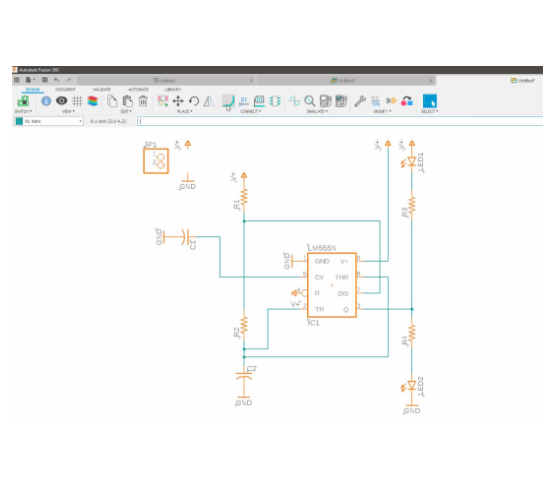
Advanced Troubleshooting Techniques
When basic checks don’t resolve the “no connections” issue, try these advanced techniques:
- Net connectivity visualization: Use your tool’s net highlighting feature to visually trace problematic connections through the entire design.
- Export/import verification: Export the design to an intermediate format (like IPC-2581) and re-import to check for consistency.
- Design comparison tools: Many PCB suites offer schematic-to-PCB comparison tools that highlight discrepancies.
- Scripted verification: Some tools allow scripting custom connectivity checks for complex scenarios.
- Divide and conquer: Isolate sections of the design to pinpoint where connectivity breaks down.
Prevention Best Practices
To avoid “no connections” issues in future designs:
- Maintain consistent libraries: Keep schematic symbols and footprints synchronized and verified.
- Follow a strict design workflow: Always schematic → netlist → PCB with proper synchronization steps.
- Implement version control: Use version control systems to track changes and identify when issues were introduced.
- Document design rules: Clearly document and share design rules with all team members.
- Regular intermediate verification: Don’t wait until final DRC – check connectivity at multiple stages.
Conclusion
The “no connections” warning in PCB design software can stem from various causes ranging from simple schematic oversights to complex tool-specific issues. By methodically checking schematic connections, component footprints, PCB layout, and netlist synchronization, designers can efficiently identify and resolve these connectivity problems. Implementing robust design practices and thorough verification at each stage of the design process can prevent most connectivity issues from occurring in the first place. Remember that connectivity verification is a critical step in PCB design – taking the time to properly address “no connection” warnings ensures a functional, manufacturable board and prevents costly respins.