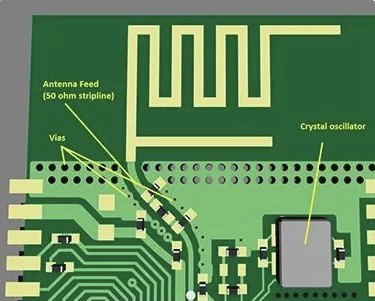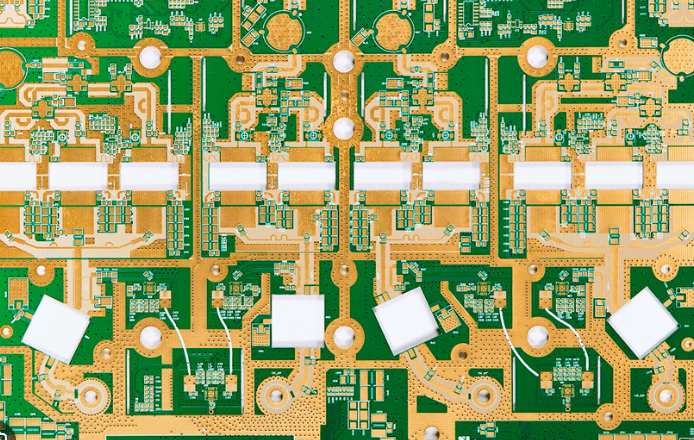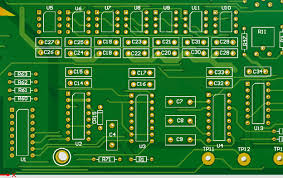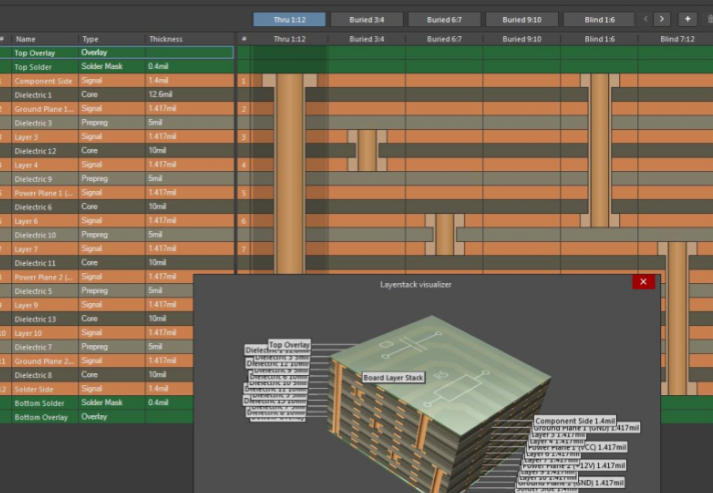pcb design
10 Easy Steps to Designing PCB Boards – Altium Designer
How to design a PCB board isn’t easy, but the right pcb design software can help a lot. Other engineers have taken the time to learn the tricks of PCB design, and you can benefit from their experience. If you’re new to PCB design and are still learning about designing custom boards in Altium Designer®, we’ve compiled 10 important steps that you can use to create a modern PCB layout for almost any application.
From basic printed circuits to complex non-rigid PCBs, there’s a lot that goes into any engineering design. Any new electronic device will start with a block diagram and/or a set of electronic schematics. Once the schematics are complete and verified, you can follow these steps to create a modern PCB layout in Altium Designer. Here’s a complete list of PCB layout and design steps:
Create a Schematic
Create a Blank PCB Layout
Schematic Capture: Link to Your PCB
Design the PCB Stackup
Define Design Rules and DFM Requirements
Place Components
Insert Drill Holes
Route Traces
Add Labels and Identifiers
Generate Design Files
How to Design a Circuit Board in 10 Steps
When designing a circuit board, it sometimes seems like arriving at the final design will be a long and arduous journey. Whether it’s the basics of micro-handling copper and solder, trying to make sure your board prints in the end, or running into more specific design issues like through-hole technology or signal integrity issues with layouts with vias, pads, and any number of them, you need to make sure you have the right design software.
If you’ve been doing this for decades, you don’t need me to tell you how valuable understanding your design software is to properly designing your printed board. Laying out traces for routing and copper or managing the layers needed for solder becomes difficult without accurate and reliable integration from schematic capture to layout.
Despite being a deep program, the Altium Designer user experience is very beneficial for both new and experienced PCB designers. It provides a completely new design environment that simplifies the design process for custom boards in one unified printed circuit board layout environment.
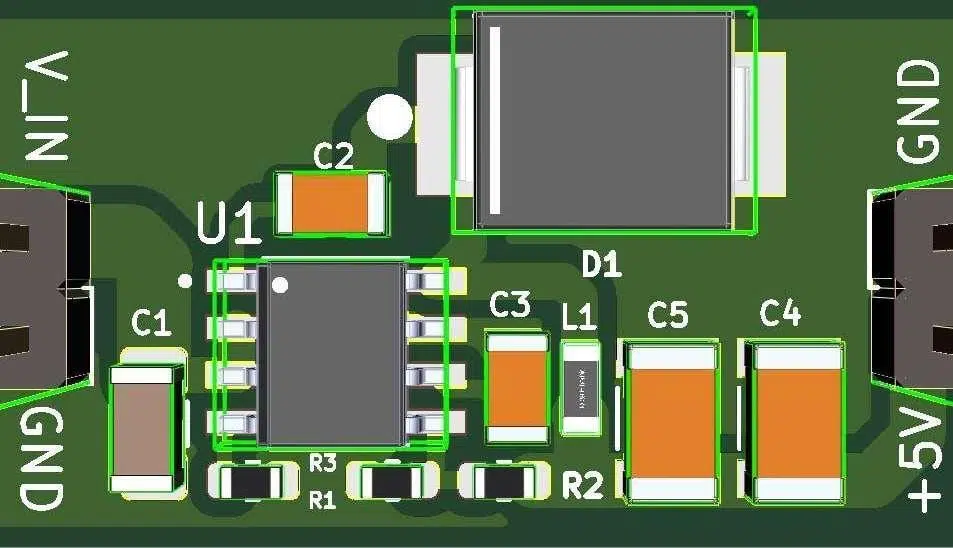
GET PCB MANUFACTURING AND ASSEMBLY QUOTE NOW!
Step 1: Create a Schematic
Whether you’re generating a design from a template, or creating a printed circuit board from scratch, it’s always best to start with a schematic. The schematic is similar to the blueprint for a new device, so it’s important to understand what is shown in the schematic. First, the schematic shows you the following:
What components are used in the design
How the components are connected together
The relationships between groups of components in different schematics
The last point above is very important, as complex designs may use hierarchical schematics. If you take a hierarchical approach to your design and place different blocks of circuitry in different schematics, you can enforce important organization on your new board. You can learn more about the value of a well-designed schematic from Carl Schattke on the OnTrack Podcast.
The Schematic Editor in Altium Designer
Not only are circuit interconnections easy to define and edit, but converting a schematic to a board layout is much easier than designing directly on the board. For components, Altium Designer has an extensive database of part libraries. Alternatively, you can take advantage of the Altium Vault, which provides access to thousands of component libraries and adds flexibility to your project management and product development. However, you can also design your own schematic symbols and create footprints. Or, if you want the parts created for you, try Altium’s EE Concierge service.
Step 2: Create a Blank PCB Layout
Once you have created your schematic, you’ll need to use the schematic capture tools in Altium Designer to start creating your PCB layout. First, create a blank printed circuit board document which will generate a PcbDoc file. This is done through Altium Designer’s main menu, as shown below.
Starting a New PCB Project in Altium Designer
If you have already decided on the PCB shape, size, and layer stackup for your board, you can set these up now. Don’t worry if you don’t want to perform these tasks now, you can change the board shape, size, and layer stackup later (see Step 4 below). The schematic information is made available to PcbDoc by compiling the SchDoc. The compilation process involves validating the design and generating several project documents that allow you to review and correct the design before moving to PcbDoc, as shown below. It is highly recommended that you review and update the project options used to create the PcbDoc information at this time.
Project Options for Converting to PCB

Step 3: Schematic Capture: Link to PCB
All of the tools in Altium Designer work in a unified design environment where the schematic, printed circuit board layout, and BOM are interrelated and accessible simultaneously. Other programs force you to compile schematic data manually, but Altium Designer does this automatically for you when you create a design. To transfer the SchDoc information to the newly created PcbDoc, click Design » Update PCB {filename of new PCB}.PcbDoc. The Engineering Change Order (ECO) dialog box will open, listing all components and nets in the schematic, similar to the following.
Engineering Change Order Example
Verify the changes (add the SchDoc information to the project without errors) by clicking the Verify Changes tab. If the status of all items is green, click the Perform Changes tab. To complete the process, close the dialog box.
Step 4: Design the PCB Stackup
When you transfer the schematic information to PcbDoc, the footprints of the components are displayed in addition to the specified board outline. Before placing components, you should define the PCB layout (i.e. shapes, layer stackup) using the Layer Stack Manager, as shown below.
If you are new to the world of printed circuit design, although you can define any number of layers in Altium Designer, most modern PCB design concepts will start with a 4-layer board on FR4. You can also take advantage of the Material Stackup Library; this allows you to select from a variety of laminates and unique materials for your printed circuit board.
Defining the Layer Stack
If you are designing for high speed/high frequency, you can use the built-in impedance analyzer to ensure impedance control in your board. The Impedance Profile tool uses Simberian’s integrated electromagnetic field solver to tailor the geometry of your traces to achieve target impedance values.
Defining Impedance Profiles for Routing in High Speed PCB Designs
GET PCB AND ASSEMBLY SERVICE QUOTE NOW!
Step 5: Define Design Rules and DFM Requirements
The number of PCB design rule categories is quite large, and you may not need to use all of these available rules for every design. You can select/deselect individual rules by right-clicking the rule in question from the list in the PCB Rules and Constraints Editor below.
PCB Rules and Constraints Editor in Altium Designer
The rules you do use, especially those used for manufacturing, should be in accordance with the specifications and tolerances of your PCB manufacturer’s equipment. Advanced designs such as impedance controlled designs and many high speed/high frequency designs may require very specific design rules to be followed to ensure your product works properly. Always check your component datasheets for these design rules. If necessary, you can create new design rules by following the steps of Altium Designer’s Design Rule Wizard.
Editing the PCB Design Rule Wizard in Altium Designer
Altium Designer will treat your custom design rules just like the built-in design rules. As you place components, vias, drill holes, and traces, the unified design engine in Altium Designer will automatically check the layout against these rules and visually flag you when violations occur.
Step 6: Placing Components
Altium Designer offers a lot of flexibility and allows you to quickly place components on your board. You can arrange components automatically or you can place them manually. You can also use these options together, which allows you to take advantage of the speed of automatic placement and ensure that your board is laid out following good component placement guidelines. An additional advanced feature of the latest version of Altium Designer is the ability to arrange components into groups. You can define these groups in the PCB layout or on the schematic using the Cross Select Mode, which is accessed from the Tools menu.
Placing Components Using Cross Select Mode

Step 7: Inserting Drill Holes
It is always a good idea to place drill holes (mounting and vias) before routing. If your design is complex, you may need to modify at least some of the via locations during trace routing. This can be easily done through the Properties dialog box shown below.
Drill Options Dialog Box
Your preferences here should follow the Design for Manufacturing (DFM) specifications of your PCB manufacturer. If you have defined your PCB DFM requirements as design rules (see step 5), Altium Designer will automatically check these rules as you place vias, drill holes, pads, and traces in your layout.
Step 8: Routing Traces
Once you have placed your components and any other mechanical elements, you are ready to route your traces. Make sure to use good routing guidelines and take advantage of Altium Designer tools that make the process easier, such as net highlighting and color coding by routing, as shown below.
Color Coding by Routing
Altium Designer includes a number of important tools to help you streamline your routing experience and increase your productivity. You will have access to a powerful autorouter and automatic interactive routing tools. These tools will work on multiple nets simultaneously, making it easy to route large numbers of traces in series.
Step 9: Add Labels and Identifiers
Once you have verified your board layout, you are ready to add labels, identifiers, markings, logos, or any other images to your board. It is a good idea to use reference identifiers for your components, as this will aid in PCB assembly. Also, include polarity indicators, pin 1 indicators, and any other labels that help identify components and their orientation. For logos and images, it is best to consult with your PCB manufacturer to ensure you are using a readable font.
Labels added to the silkscreen
Step 10: Generate Design Files
Before creating your manufacturer deliverables, it is always best to verify your board layout by running a design rule check (DRC). Altium Designer will do this automatically as you place components and route your design, but it never hurts to manually run another DRC. If the board checks out, then you are ready to release your manufacturer deliverables.
Once your board passes the final DRC, you will need to generate design files for your manufacturer. The design files should include all the information and data needed to build your board; including any comments or special requirements to ensure your manufacturer is clear about your requirements. For most manufacturers, you will be able to use a set of Gerber files like the one shown below; however, some manufacturers prefer other CAD file formats.
A Set of Gerber Files
By following the steps above, the process of creating a comprehensive design can be as easy as counting to ten. Using a systematic approach like this ensures that all aspects of the design are inherently considered during the design process without the least of retracing your steps.
Altium Designer is an advanced PCB design and development package that provides you with many tools to simplify the otherwise daunting task of design. However, the features and functions discussed here only scratch the surface of what is available to you. To explore these and other options, test the program yourself with a free trial. For more information on designing circuit boards with Altium Designer, contact an Altium Designer PCB design expert. You can also continue your learning by listening to the Altium Podcast.