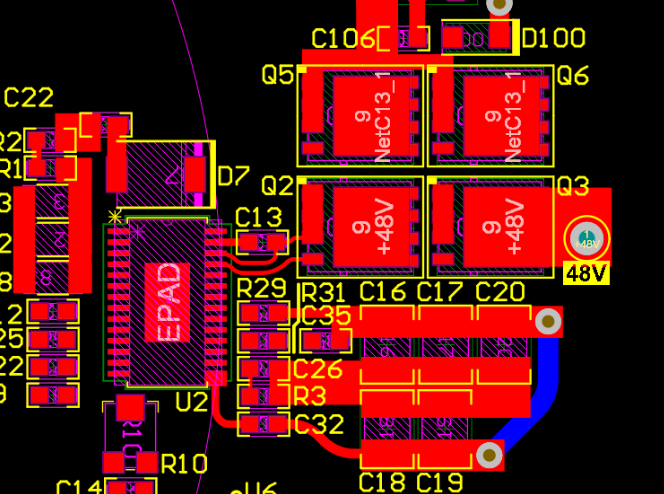Troubleshooting Common Errors When Exporting EMN Files from Allegro PCB
Introduction
Allegro PCB Designer is one of the most widely used electronic design automation (EDA) tools for printed circuit board (PCB) design. A critical function in the PCB design workflow is the ability to export board files to various formats for mechanical collaboration, thermal analysis, and electromagnetic simulations. One such format is the EMN (Electro-Mechanical Neutral) file, which is commonly used for transferring PCB layout data to mechanical CAD systems like Creo Parametric or SolidWorks.
However, many Allegro users encounter frustrating errors when attempting to export EMN files. These errors can disrupt design workflows, delay projects, and create unnecessary bottlenecks in the product development cycle. This article will explore the most common EMN export errors in Allegro PCB, their root causes, and step-by-step solutions to resolve them.
Understanding EMN Files and Their Importance
Before diving into troubleshooting, it’s essential to understand what EMN files are and why they’re crucial in PCB design:
- EMN File Definition: EMN stands for Electro-Mechanical Neutral file. It’s a text-based format that contains PCB outline, component placement, keepout areas, and other mechanical information.
- Purpose: EMN files enable collaboration between electrical and mechanical engineering teams by providing an accurate representation of the PCB in mechanical CAD environments.
- Typical Workflow: PCB designers export EMN files from Allegro, which mechanical engineers then import into 3D CAD software to verify fit, check clearances, and design enclosures.
When this export process fails, it can create significant delays in product development, making error resolution a critical skill for PCB designers.
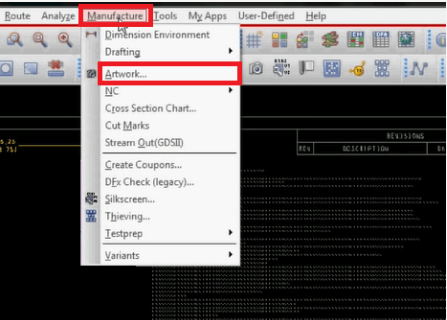
Common EMN Export Errors in Allegro PCB
1. “Failed to Create EMN File” Error
Symptoms: The export process terminates abruptly with a generic failure message, often without specific details about what went wrong.
Possible Causes:
- Insufficient user permissions to write to the target directory
- Corrupted PCB design file
- Missing or invalid board outline
- Path name contains special characters or is too long
Solutions:
- Verify write permissions for the output directory
- Try saving the EMN file to a different location (preferably a simple path like C:\temp)
- Check and recreate the board outline if necessary
- Run DBDoctor (Database Doctor) to check for and repair file corruption
2. “Invalid Component Data” Errors
Symptoms: The export fails with messages about specific components causing problems, or the resulting EMN file shows missing or malformed components.
Possible Causes:
- Components without proper 3D models or STEP files
- Inconsistent component libraries
- Symbol-to-footprint mapping issues
- Non-standard component rotations or placements
Solutions:
- Verify that all components have associated 3D models (STEP files)
- Check component properties in the PCB Editor (right-click component > Show Element)
- Update or replace problematic components from verified libraries
- For complex components, consider simplifying the 3D representation
3. “Unsupported Geometry” Errors
Symptoms: The export process fails with messages about unsupported shapes or geometries in the design.
Possible Causes:
- Complex copper pours with unusual shapes
- Custom or non-standard board outlines
- Keepout areas with intricate patterns
- Text elements with special fonts
Solutions:
- Simplify complex copper pours before export
- Convert text elements to simple vector shapes
- Break down complex board outlines into simpler segments
- Remove or modify problematic keepout areas temporarily for export
4. “Version Compatibility” Issues
Symptoms: The exported EMN file cannot be imported into the target mechanical CAD software, or shows data corruption.
Possible Causes:
- Mismatch between Allegro and mechanical CAD versions
- Using outdated EMN export formats
- Incompatible settings during export
Solutions:
- Verify the required EMN format version for your mechanical CAD system
- Check for updates or patches for both Allegro and the mechanical CAD software
- Experiment with different export options (IDF 2.0, 3.0, or 4.0)
- Consult the documentation for both systems regarding version compatibility
5. “Missing Layer Data” Errors
Symptoms: The exported EMN file lacks certain layers or shows incomplete board information.
Possible Causes:
- Layer visibility settings during export
- Incorrect layer mapping
- Disabled or frozen layers in the design
Solutions:
- Verify layer visibility settings before export (Setup > Subclasses)
- Check the layer mapping in the EMN export dialog
- Ensure all required layers are enabled and not frozen
- Review the layer stack-up configuration

Step-by-Step Guide to Successful EMN Export
Follow this comprehensive workflow to minimize EMN export errors:
Pre-Export Preparation
- Run Database Checks:
- Execute DBDoctor (File > DBDoctor) to repair any database inconsistencies
- Verify design rule checks (DRC) are clean
- Validate Components:
- Confirm all components have proper 3D representations
- Check for any components marked as “undefined” or with warnings
- Simplify Geometry:
- Break down complex shapes into simpler elements
- Convert text to vector shapes if necessary
- Verify Board Outline:
- Ensure a valid, closed board outline exists
- Check for any self-intersecting or invalid segments
Export Process
- Access the Export Dialog:
- File > Export > IDF
- Configure Export Settings:
- Select appropriate IDF version (consult with mechanical team)
- Set proper units (mm or inches)
- Choose all required layers for export
- Component Options:
- Verify component height information
- Select appropriate 3D representation options
- Output Location:
- Choose a simple directory path with write permissions
- Avoid spaces and special characters in file names
Post-Export Verification
- Check the Log File:
- Review any warnings or errors in the export log
- Address any reported issues
- Validate the EMN File:
- Open the file in a text editor to check basic structure
- Look for obvious errors or missing data
- Test Import:
- If possible, test import the EMN file into the target mechanical CAD system
- Verify all components and board features appear correctly
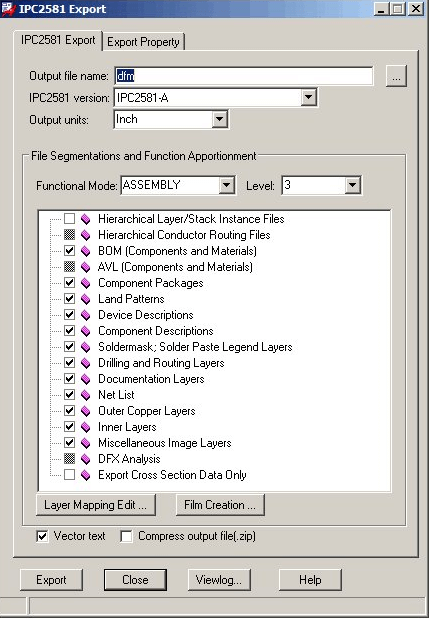
Advanced Troubleshooting Techniques
For persistent EMN export issues, consider these advanced approaches:
- Script-Based Export:
- Use Allegro SKILL scripts to automate and debug the export process
- Create custom export routines for complex designs
- Intermediate Formats:
- Export to STEP format as an alternative
- Use third-party conversion tools if necessary
- Design Partitioning:
- Break large designs into smaller sections for export
- Combine results in the mechanical CAD system
- Cadence Support Resources:
- Access Cadence Online Support (support.cadence.com)
- Search for specific error codes in the knowledge base
- Review application notes on EMN/IDF export
Best Practices to Prevent EMN Export Errors
Implement these practices in your design workflow to minimize future EMN export issues:
- Standardize Component Libraries:
- Maintain a verified library with complete 3D data
- Implement strict component creation guidelines
- Regular Design Maintenance:
- Run DBDoctor frequently during the design process
- Keep the design database clean and optimized
- Early Collaboration with Mechanical Team:
- Agree on EMN/IDF version requirements early
- Establish clear guidelines for component heights and 3D data
- Document Known Issues:
- Maintain a team knowledge base of resolved export problems
- Create standard operating procedures for complex designs
- Version Control:
- Keep Allegro and mechanical CAD software versions synchronized
- Document which software combinations work reliably
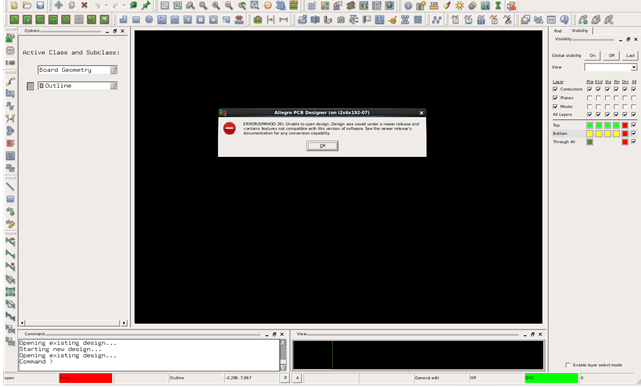
Conclusion
EMN export errors in Allegro PCB Designer can be frustrating, but with systematic troubleshooting, most issues can be resolved efficiently. By understanding the common error patterns, implementing robust pre-export checks, and following best practices throughout the design process, PCB designers can significantly reduce EMN-related workflow disruptions.
Remember that many EMN export problems stem from underlying design issues that, when addressed, not only fix the immediate export problem but also improve the overall quality of the PCB design. When faced with persistent issues, don’t hesitate to leverage Cadence support resources or consult with experienced colleagues who may have encountered similar challenges.
As PCB designs continue to grow in complexity and the need for electromechanical collaboration increases, mastering reliable EMN export techniques becomes ever more critical for successful product development. The time invested in understanding and resolving these export issues pays dividends through smoother workflows, fewer design iterations, and ultimately, better products brought to market faster.